Install Android Studio and start your first Android project -Android Development Series #05
Installing Android Studio on Windows 8.1
I launched
android-studio-bundle-143.2821654-windows.exe to start the installation process. The installer responded by presenting the Android Studio Setup dialog box shown in Figure 1.
Clicking Next took me to the following dialog box, which gives you the option to decline installing the Android SDK (included with the installer) and an Android Virtual Device (AVD).
I chose to keep the default settings. After clicking Next, you'll be taken to the license agreement dialog box. Accept the license to continue the installation.
The next dialog box invites you to change the installation locations for Android Studio and the Android SDK.
Change the location or accept the default locations and click Next.
The installer defaults to creating a shortcut for launching this program, or you can choose to decline. I recommend that you create the shortcut, then click the Install button to begin installation.
The resulting dialog box shows the progress of installing Android Studio and the Android SDK. Clicking the Show Details button will let you view detailed information about the installation progress.
The dialog box will inform you when installation has finished. When you click Next, you should see the following:
To complete your installation, leave the Start Android Studio box checked and click Finish.
Running Android Studio
Android Studio presents a splash screen when it starts running:
On your first run, you'll be asked to respond to several configuration-oriented dialog boxes. The first dialog box focuses on importing settings from any previously installed version of Android Studio.
If you're like me, and don't have a previously installed version, you can just keep the default setting and click OK. Android Studio will respond with a slightly enhanced version of the splash screen, followed by the Android Studio Setup Wizard dialog box:
When you click Next, the setup wizard invites you to select an installation type for your SDK components. For now I recommend you keep the default standard setting.
Click Next and verify your settings, then click Finish to continue.
The wizard will download and unzip various components. Click Show Details if you want to see more information about the archives being downloaded and their contents.
If your computer isn't Intel based, you might get an unpleasant surprise after the components have completely downloaded and unzipped:
Your options are to either put up with the slow emulator or use an Android device to speed up development. I'll discuss the latter option later in the tutorial.
Finally, click Finish to complete the wizard. You should see the Welcome to Android Studio dialog box:
You'll use this dialog to start up a new Android Studio project, work with an existing project, and more. You can access it anytime by double-clicking the Android Studio shortcut on your desktop.












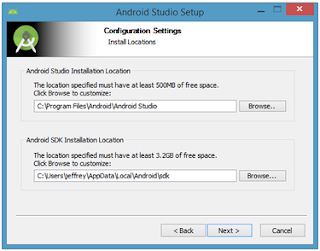







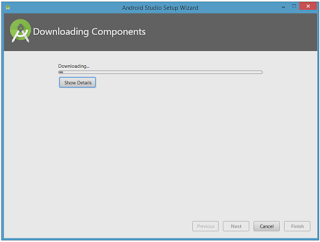



No comments:
Post a Comment